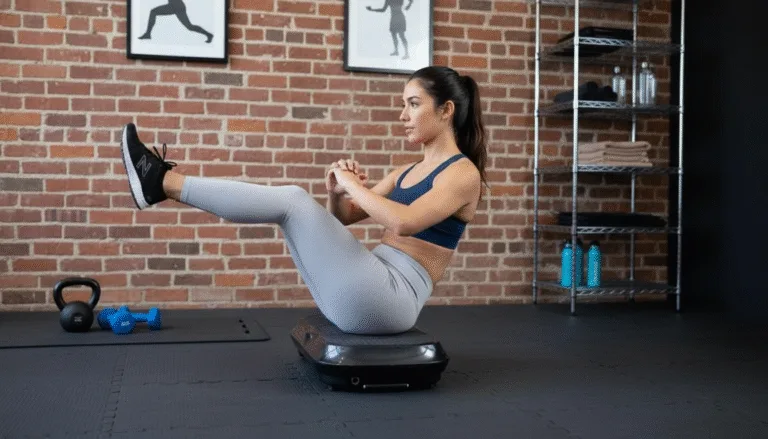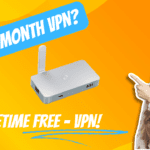A Step-by-Step Guide Using Deeper Network Application.
If you’re an avid fan of JioHotstar but live outside India, you know that geo-restrictions can be a major barrier. Fortunately, you can bypass these restrictions and enjoy JioHotstar’s extensive collection of Indian TV shows, movies, sports, and live channels without spending a dime. In this guide, we’ll show you how to access JioHotstar outside India for free using the Deeper Network app, a decentralized solution that lets you connect through an Indian tunnel. We’ve broken down the process into easy-to-follow steps optimized for SEO with targeted keywords like “How to access JioHotstar outside India for free,” so you can follow along even if you’re not tech-savvy.
- What is JioHotstar, and Why is It Geo-Restricted?
- Introducing Deeper Network
- Step-by-Step Process to Access JioHotstar Outside India
- Now Understanding the Challenge
- Method 1: Full Route Connection
- Method 2: Smart Route Connection via App Relocator
- Full Route vs. Smart Route: A Comparison
- Additional Tips for a Smooth Streaming Experience
- Conclusion
- Frequently Asked Questions (FAQs)
What is JioHotstar, and Why is It Geo-Restricted?
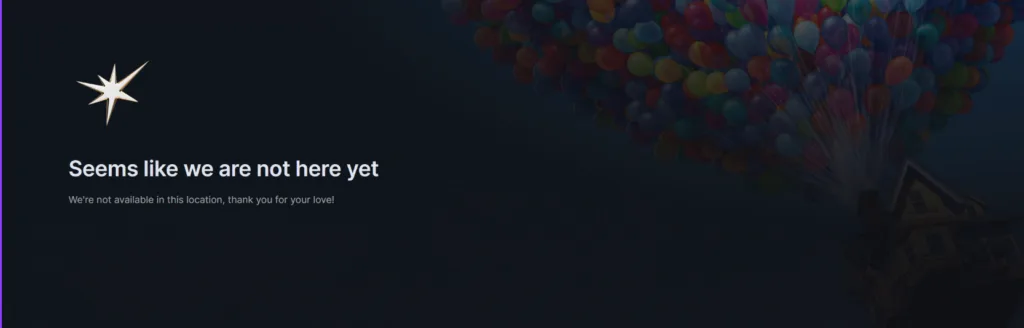
JioHotstar is one of India’s leading streaming platforms, offering a mix of live TV, on-demand movies, and shows across various genres. However, like many streaming services, JioHotstar restricts its content based on geographic locations. This means that if you try to access it from outside India, you may encounter an error or be blocked altogether.
Geo-restrictions are implemented to comply with licensing agreements and content distribution rights. But for global fans eager to stay connected to Indian entertainment, there’s a workaround that is both effective and free.
Introducing Deeper Network
Deeper Network provides a decentralized way to bypass geo-restrictions. Instead of relying on traditional VPNs that often slow down your connection or raise privacy concerns, Deeper Network uses a decentralized IP and tunnel system to reroute your traffic through an Indian server securely. This method helps you access JioHotstar and ensures a secure browsing experience without compromising on speed or privacy.
The Deeper Network app, which you can learn more about on dpn.deeper.network, is at the core of this solution. It creates an Indian tunnel through which you can connect, effectively masking your true location and granting you access to geo-restricted content.
Step-by-Step Process to Access JioHotstar Outside India
Follow these simple steps to install the Deeper Network app, connect to an Indian tunnel, and stream JioHotstar without hassle.
Step 1: Download and Install the Deeper Network App
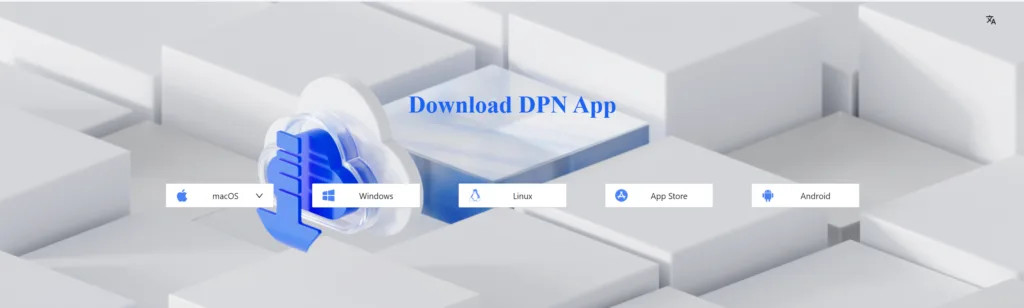
- Visit the Official Website:
Go to dpn.deeper.network to download the Deeper Network app. The website provides the latest version for various platforms (Android, iOS, Windows, macOS, etc.). - Choose Your Platform:
Select the appropriate download link for your device. The site usually offers clear download options to find the needed version easily. - Install the App:
Once downloaded, follow the installation instructions provided by the installer. If the app isn’t available on the official app store, you might need to allow installations from unknown sources on mobile devices. - Launch the App:
After installation, open the Deeper Network app to set up your connection.
Step 2: Create an Account or Sign In
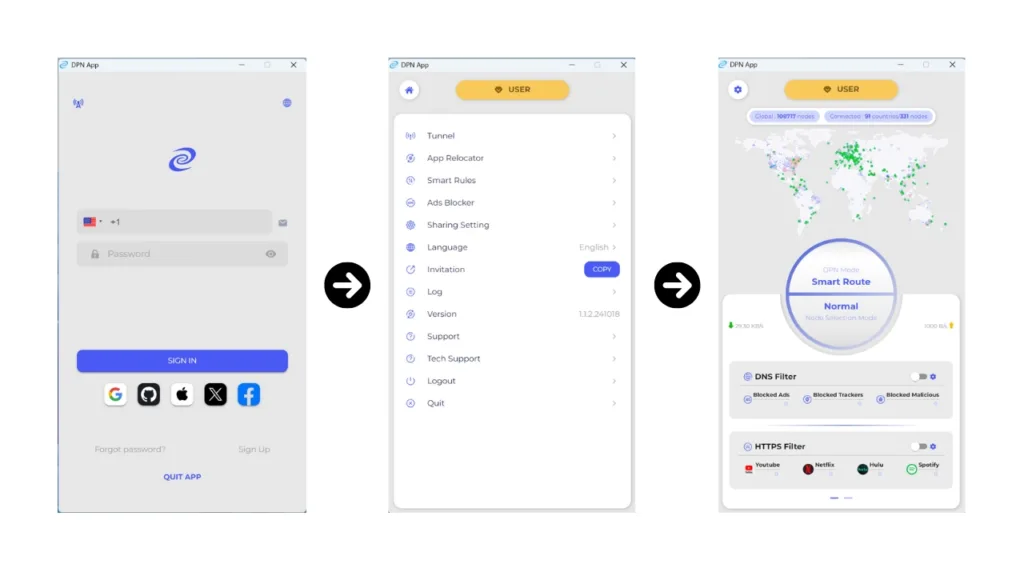
- Register: If this is your first time using the Deeper Network app, you’ll likely need to create an account. Follow the in-app registration process by providing your email address and creating a password. This step helps manage your connection and provides better support if needed.
- Sign In: If you already have an account, use your credentials.
- Familiarize Yourself with the Interface:
Take a moment to explore the app’s dashboard. The interface is designed to be user-friendly, with clear options for selecting tunnels and monitoring your connection.
Step 3: Connect Through an Indian Tunnel
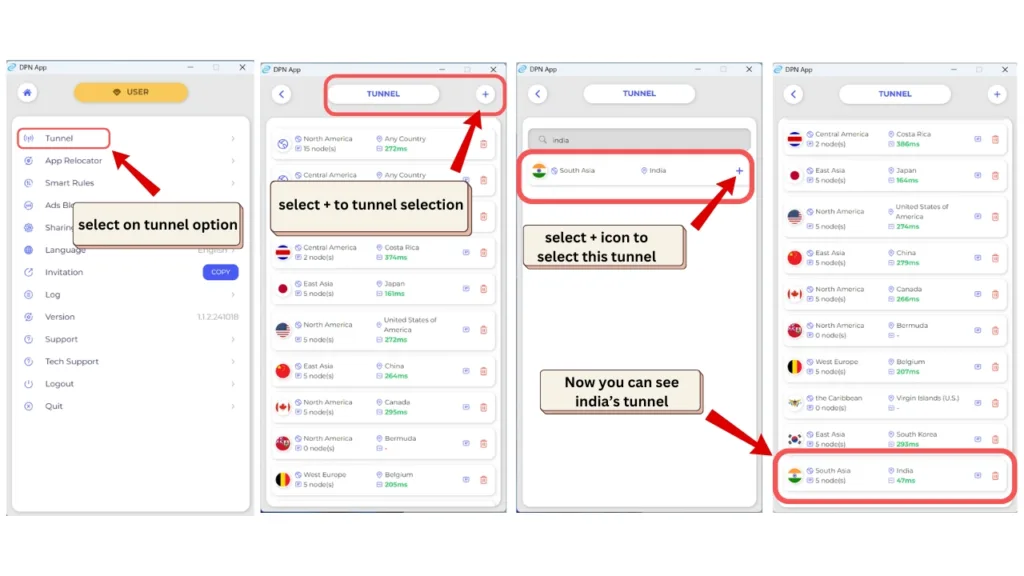
- Select the Tunnel Option: In the app’s main menu, look for options like “Connect,” “Tunnels,” or “Servers.” The goal is to find an option that allows you to choose a server or tunnel located in India.
- Choose an Indian Server: From the list of available servers, select one based in India. This is crucial because the app reroutes your internet traffic through this tunnel, giving you an Indian IP address. This step is vital for bypassing geo-restrictions on JioHotstar.
- Connect:
Tap the connect button. The app will now establish a secure tunnel to the selected Indian server. This process might take a few seconds. - Verify Your Connection:
Once connected, it’s a good idea to verify that your IP address now reflects an Indian location. You can do this by visiting an online IP checker website. If it shows an Indian IP address, you’re ready for the next step.
Now Understanding the Challenge
Streaming platforms like JioHotstar use geo-blocking techniques to ensure that content is viewed only within licensed territories. This can be frustrating if you’re overseas but still want to keep up with your favorite shows. The solution? Make your internet traffic appear as if it’s coming from India. With the Deeper Network application, you have two robust methods to achieve this:
- Full Route Connection: Routes all your internet traffic through an Indian tunnel for comprehensive protection.
- Smart Route Connection (App Relocator): This tool selectively routes only the JioHotstar app traffic through an Indian tunnel, leaving other apps to use your original IP.
Each method has its own benefits and drawbacks. Understanding these will help you decide which option best fits your needs.
Method 1: Full Route Connection
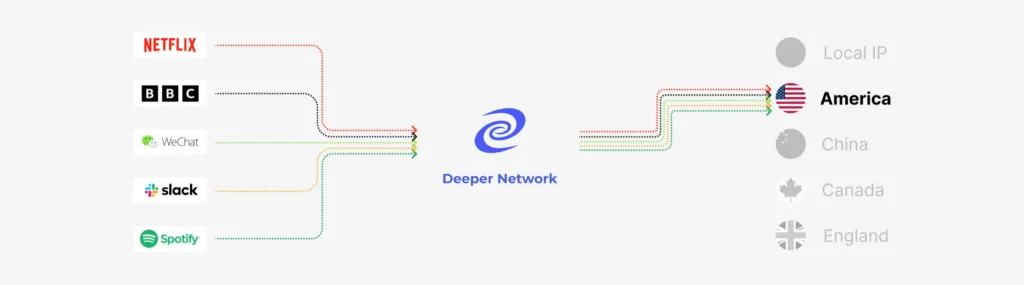
Overview
With the full route connection, every bit of your internet traffic is tunneled through an Indian server. This means that your JioHotstar traffic appears to be coming from India, and every online activity also does. This method guarantees that your real IP is completely hidden, ensuring no chance of leakage.
Advantages
- Complete Anonymity: All traffic is routed through the tunnel, so your original IP never appears.
- Uniform Protection: Every application and website you access appears as if you’re browsing from India.
Drawbacks
- Potential Slowing Down: Since all your data is routed through one tunnel, multitasking or running apps that don’t require an Indian IP may experience a slight slowdown.
Step-by-Step Instructions
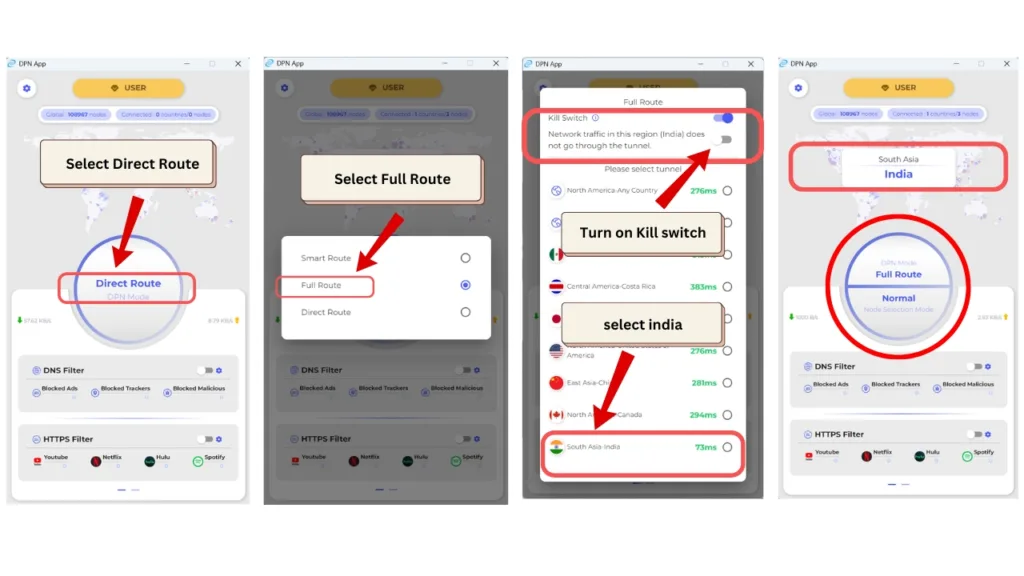
Step 1: Download and Install the Application
- Visit the Official Site:
Go to the Deeper Network website to download the application for your device (phone, tablet, or computer). - Install the App:
Follow the straightforward installation process provided on the website.
Step 2: Create an Account or Log In
- Sign Up/Log In:
Create an account using your email address, or log in if you already have one. This lets you manage your settings and enjoy a seamless experience. - Explore the Dashboard:
Familiarize yourself with the interface, where you can select different tunnels and monitor your connection status.
Step 3: Connect Through an Indian Tunnel
- Select the Tunnel Option:
In the main menu, look for “Connect” or “Tunnels.” - Choose an Indian Server:
From the list, select a server based in India. This is the key to obtaining an Indian IP address. - Establish the Connection:
Tap “Connect” and wait a few seconds. Verifying your new IP using an online IP checker is a good idea.
Step 4: Access JioHotstar
- Open JioHotstar:
Launch the JioHotstar app or visit its website. - Log In and Start Streaming:
With your traffic now fully routed through India, you should have unrestricted access to all content on JioHotstar.
Step 5: Troubleshooting
- Switch Servers if Needed:
If you experience connection issues, try a different Indian server. - Monitor Network Speed:
Ensure your general internet connection is stable, as all traffic is being rerouted.
Method 2: Smart Route Connection via App Relocator
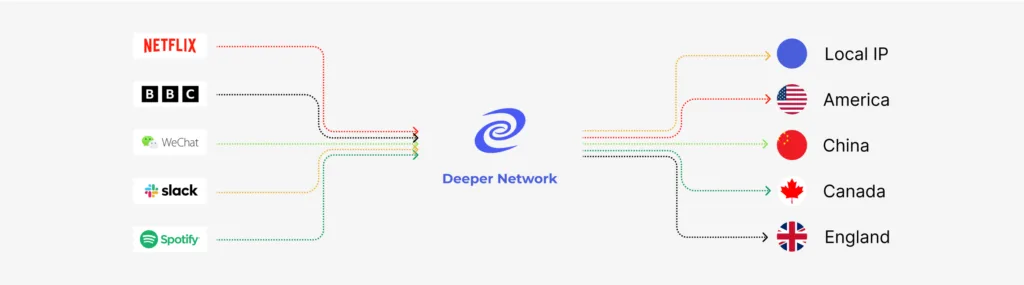
Overview
The smart route connection offers a more refined approach. Instead of routing all traffic through an Indian tunnel, you can selectively redirect only the JioHotstar app’s traffic. This means that while JioHotstar sees an Indian IP, your other online activities continue using your regular connection. This selective routing is perfect if you must multitask without sacrificing speed on non-streaming activities.
Advantages
- Minimal Network Disruption:
Only the traffic of the selected app (JioHotstar) is rerouted, keeping your overall network performance intact. - Customizable Routing:
You can choose which app uses the dedicated tunnel. For example, you can ensure that JioHotstar uses an Indian tunnel while other services remain on your original IP.
Drawbacks
- Selective Protection:
Only apps you configure are protected. If you forget to set up a particular app, its traffic might not be routed correctly.
Step-by-Step Instructions
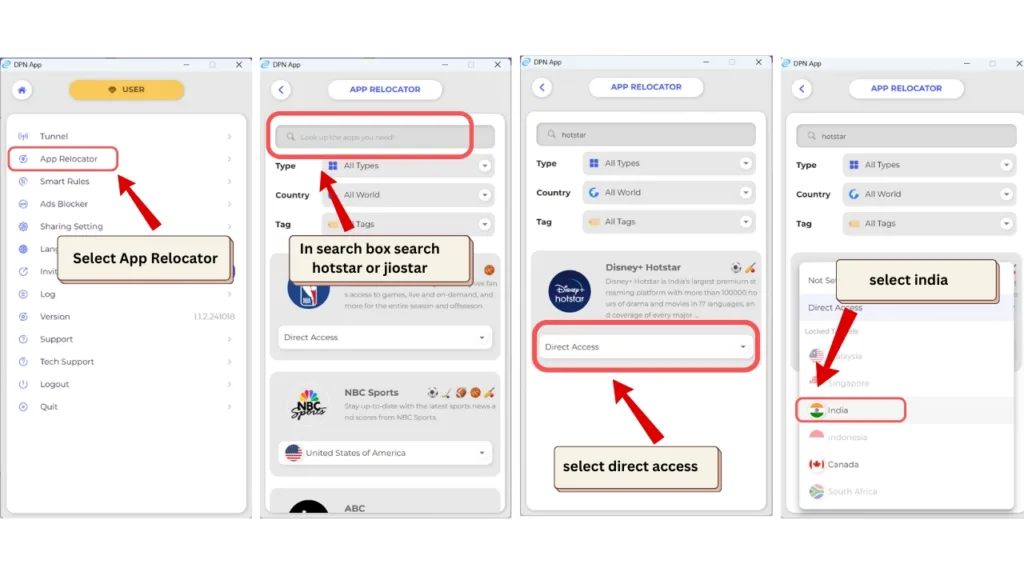
Step 1: Ensure You’re Online
- Check Your Internet Connection:
Make sure your device is connected to the internet via your regular network.
Step 2: Open the Application
- Launch the Deeper Network App:
Open the application on your device; this is your control center for managing connections.
Step 3: Access the App Relocator Feature
- Navigate to App Relocator:
The App Relocator section can be found in the app’s menu or settings. The user interface is intuitive and designed for ease of use.
Step 4: Configure the Settings for JioHotstar
- Select the Appropriate Category:
The App Relocator organizes apps into categories such as video, music, messaging, etc. Choose the category that best fits JioHotstar (usually “video” or “streaming”). - Choose the Recommended Tunnel:
Within the category, select the tunnel optimized for streaming from India. This ensures that only JioHotstar traffic is rerouted. - Apply and Save Settings:
Confirm and save the settings so that JioHotstar’s traffic automatically passes through the selected tunnel every time you use it.
Step 5: Start Streaming
- Launch JioHotstar:
Open the JioHotstar app or website, log in, and start streaming. The app will use your chosen tunnel while other applications remain unaffected.
Full Route vs. Smart Route: A Comparison
Both methods have their strengths. Here’s a quick comparison to help you choose:
| Feature | Full Route Connection | Smart Route Connection (App Relocator) |
|---|---|---|
| Traffic Routed | All online traffic | Only selected apps (e.g., JioHotstar) |
| IP Leakage Risk | Zero risk—complete IP masking | Only selected apps (e.g., JioHotstar) |
| Impact on Other Activities | May slow down multitasking due to total traffic rerouting | Minimal impact—non-selected apps use your original IP |
| Ease of Use | Straightforward setup | More flexibility, but requires app-specific configuration |
Step 4: Access JioHotstar
- Open Your Browser or JioHotstar App:
With your connection established via the Deeper Network tunnel, open the JioHotstar app or visit the JioHotstar website. Since your IP address is now Indian, the geo-restriction should no longer apply. - Log In to JioHotstar:
If required, log in using your credentials. Sometimes, you may need to register for an account if you haven’t already done so. - Enjoy Streaming:
Browse through the content on JioHotstar and select your favorite shows, movies, or live channels. The content should now be accessible as if you were in India.
Step 5: Troubleshooting and Optimizing Your Connection
You might face occasional issues even with a reliable app like Deeper Network. Here are some troubleshooting tips:
- Connection Issues:
If you can’t connect to the Indian server, try selecting another Indian server from the app’s list. Server load or temporary issues can sometimes affect performance. - Slow Speeds:
Ensure your general internet connection is stable. If the speed is still slow, disconnect and reconnect the tunnel or try a different time of day when network traffic might be lower. - Reinstallation:
If the app fails to work correctly, uninstall and reinstall it. This can resolve minor glitches or update the app to its latest version. - Customer Support:
Contact the Deeper Network support team through the app or their website if you encounter persistent issues.
Additional Tips for a Smooth Streaming Experience
Enhance Your Streaming Quality
- Stable Internet Connection:
Make sure you have a stable and high-speed internet connection. Streaming high-quality videos requires consistent bandwidth. - Regular Updates:
Keep both the Deeper Network app and your device’s operating system up-to-date. This ensures you have the latest security patches and performance improvements. - Clear Cache:
If you notice buffering or slow loading times on JioHotstar, clearing your device’s cache can help. This is especially useful for mobile devices.
Prioritize Security and Privacy
One of the benefits of using the Deeper Network app is enhanced security. Unlike traditional VPNs, the decentralized approach ensures that your data is encrypted and less vulnerable to tracking. Here are some ways to maintain optimal privacy:
- Encryption:
The Deeper Network tunnel encrypts your traffic, keeping your browsing habits secure from prying eyes. - Avoid Suspicious Networks:
Even when using the app, avoid connecting to unknown or insecure Wi-Fi networks, especially in public spaces. - Review Permissions:
Always review the permissions the app requests during installation to ensure you’re comfortable with the required access.
Conclusion
Accessing JioHotstar outside India no longer needs to be complicated. With the Deeper Network application, you have two robust options:
- Full Route Connection: This option offers complete protection by routing all traffic through an Indian server, ensuring there is no chance of IP leakage.
- Smart Route Connection via App Relocator: This provides a flexible, selective approach that reroutes only the JioHotstar traffic, leaving your other online activities undisturbed.
Choose the method that best suits your needs. If you want full security and don’t mind routing all traffic through a tunnel, go for the full route. If you prefer to maintain your regular network performance while just accessing geo-restricted content, the smart route with App Relocator is the way to go.
We hope this guide helps you unlock a world of Indian entertainment wherever you are. Enjoy seamless streaming, and share this guide with others who may be facing the same geo-restriction challenges. Happy streaming!
Frequently Asked Questions (FAQs)
1. Is the Deeper Network app really free?
Yes, the Deeper Network app is free to use. It offers a decentralized method to bypass geo-restrictions without any subscription fees.
2. Will using an Indian tunnel affect my internet speed?
While the extra routing may have a slight impact, most users find that the performance remains smooth for streaming. If you encounter slow speeds, try switching to another Indian server or troubleshooting your internet connection.
3. Is it legal to use Deeper Network for streaming?
Using tools to bypass geo-restrictions exists in a legal gray area. However, accessing content you have the right to view (like your subscription to JioHotstar) is generally considered acceptable. Always ensure you comply with the terms of service for both JioHotstar and the Deeper Network app.
4. Can I use this method on all devices?
The Deeper Network app supports various platforms, including Android, iOS, Windows, and macOS. Check the official website for device-specific instructions.
5. What if I still can’t access JioHotstar?
Double-check that your IP address reflects an Indian location using an online IP checker. If issues persist, consult the app’s troubleshooting section or contact customer support for further assistance.